Have you lost your most important files for permanently? Do you know how to recover permanently deleted files in windows 11 or windows 10? Files can get deleted for various reasons, both intentional and unintentional.
Recover Permanently Deleted Files in Windows 11: Some facts
Here are some common reasons why files may be deleted:
Human Error: The most common reason for file deletion is human error. It’s easy to accidentally delete files by pressing the wrong key, using the wrong command, or mistakenly selecting the delete option.
Deliberate Deletion: Users intentionally delete files they no longer need, want to free up storage space, or believe the files are no longer important.
Software Glitches: Sometimes, software or system glitches can lead to unintentional file deletion. This can happen during updates, crashes, or other abnormal system behavior.
Malware and Viruses: Malicious software, such as viruses or ransomware, can cause files to be deleted as part of their harmful activities.
Corrupted Files: Files can become corrupted due to various reasons, such as hardware issues or software errors. In some cases, the only solution to deal with corrupted files is to delete them.
System Maintenance: During system maintenance or disk cleanup operations, files that are deemed unnecessary or temporary may be deleted.
Disk Formatting: When a disk is formatted, all data on it is usually erased, which includes deleting all files.
Overwriting: Sometimes, files can be overwritten when new data is saved to the same storage location. This can happen accidentally or intentionally.
Accidental Deletion by Applications: Some applications may automatically delete certain files, such as temporary files, cache, or log files, as part of their regular operations.
Hardware Failure: If there is a hardware failure on the storage device, it may cause data loss, including file deletion.
Data Synchronization: In some cases, file synchronization between devices or cloud storage can result in files being deleted if not handled correctly.
It’s essential to be cautious when managing files and to have regular backups to mitigate the risk of data loss due to accidental or unforeseen file deletions. Having a backup strategy ensures that even if files are deleted, you can restore them from a previous backup copy.
How to Get Unlimited Themes for Free in Windows 11 – Change Windows Themes
How to Recover Permanently Deleted Files in Windows 11/10
Here’s a general outline of how to recover permanently deleted files in windows 11 /10, like 4DDiG or any other reputable tool:
Stop Using the Device: If you realize that you’ve accidentally deleted important files, stop using the device immediately. This is crucial because continuing to use the device can overwrite the deleted files and make recovery much more challenging.
Choose a Data Recovery Tool: Research and choose a reputable data recovery tool, such as 4DDiG. Make sure the software supports the file system of the storage device you want to recover data from (e.g., NTFS, FAT32, exFAT).
Install the Software: Download and install the data recovery software on a different drive than the one you are trying to recover files from. Installing it on the same drive may cause data overwriting and reduce the chances of successful recovery.
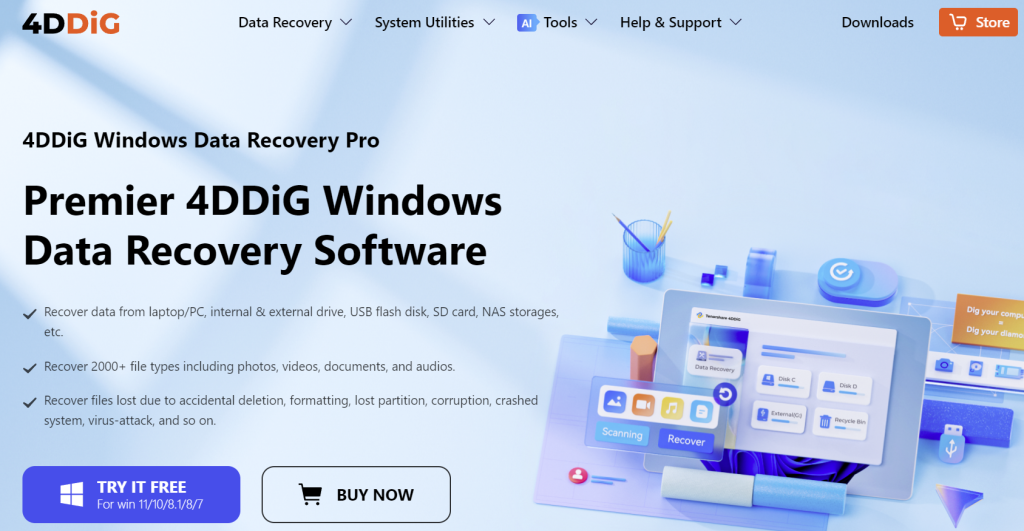
Launch the Software: Run the data recovery software and select the drive or storage device from which you want to recover files.
Scan the Drive: Most data recovery tools offer two types of scans: quick scan and deep scan. Start with the quick scan, which is faster but may not find all deleted files. If the quick scan doesn’t recover what you need, proceed with the deep scan, which is more thorough but takes more time.
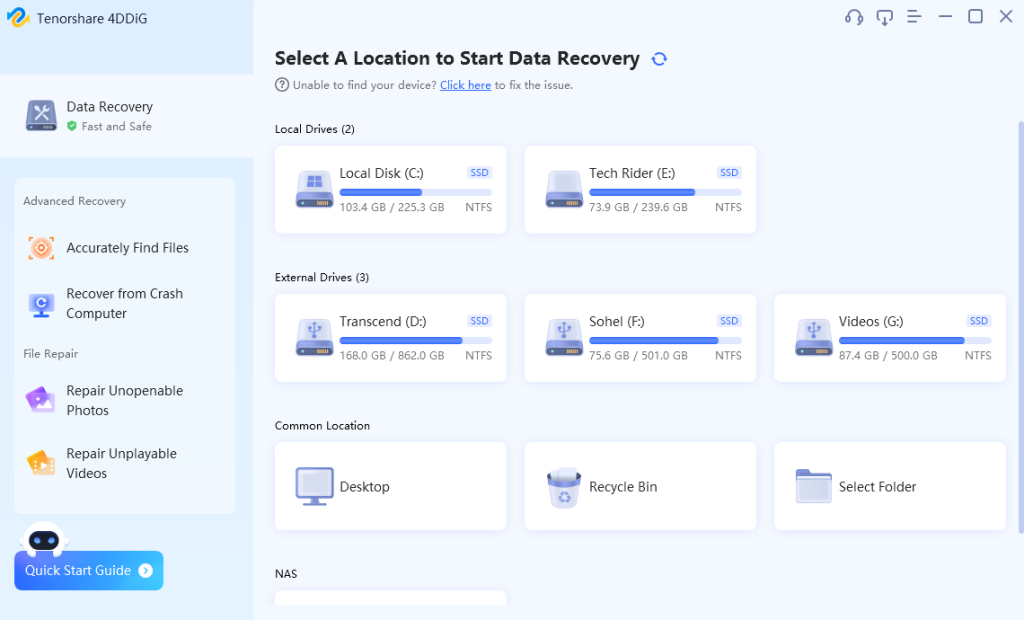
Preview and Recover Files: Once the scan is complete, the software will display a list of recoverable files. Preview the files if possible to ensure they are intact. Then, select the files you want to recover and choose a safe location to save the recovered files (not on the same drive from which you are recovering).

Perform Additional Scans (Optional): If the quick and deep scans do not yield the desired results, some data recovery software also offers advanced or raw file recovery options, which can be more effective in some situations. Use these options with caution as they may recover fragments of deleted files that require additional work to reconstruct.
Save the Recovered Files: Once you have recovered your files, make sure to save them on a different storage device to avoid overwriting any other potential recoverable data.
The Rise of Apple: Transforming the Tech Landscape
You can watch this video to know how to recover permanently deleted files in windows 11
Remember that data recovery success depends on various factors, such as how long ago the files were deleted, how much new data has been written to the drive since deletion, and the overall condition of the storage device.
Warp the How to Recover Permanently Deleted Files in Windows 11
If your data is particularly valuable, you may want to consult with professional data recovery services that specialize in handling complex recovery cases.
Here I’ve shown how to recover permanently deleted files in windows 11. You can use this 4DDiG software for free upto 100MB by sharing the software on Facebook or Twitter. Always back up your important data regularly to avoid data loss in the future. Prevention is the best strategy against accidental data loss.
