Suddenly you may see a text like “This person is unavailable on Messenger” or “You can’t reply to this conversation” on your Messenger app, right?

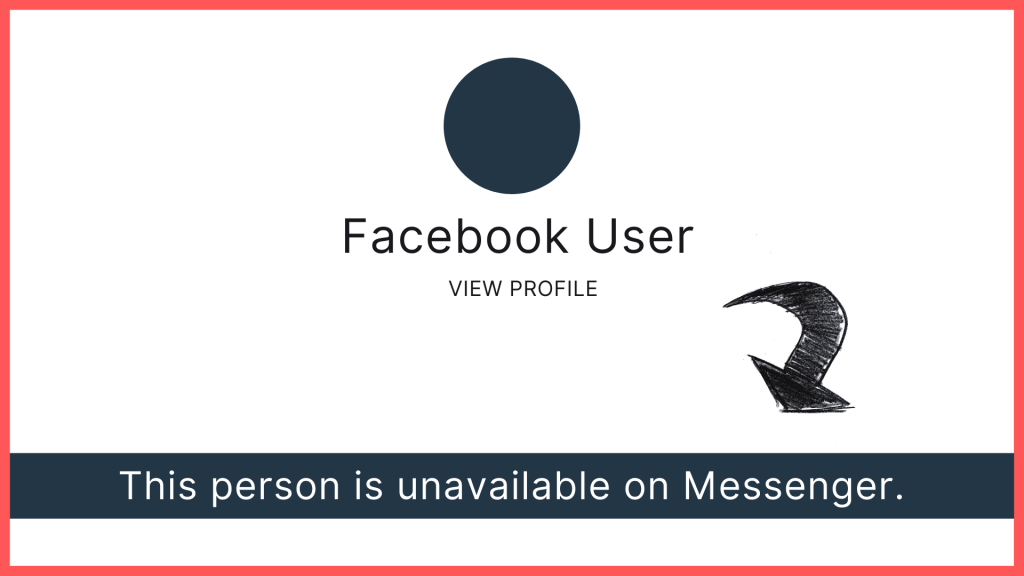
Don’t worry this may happen anytime for some specific reason. This error may not show for all the conversations. Let’s see the reasons first as to why this error is showing on our Facebook Messenger.
Reasons for This person is unavailable on Messenger Error
Here we figured out some fatal reasons for this error on Messenger app. Have a look carefully mentioned below reasons:
- Perhaps your friend deactivated his Facebook account or he is not using Facebook account anymore.
- Account terminated by Facebook
- Your friend’s account is Disabled
- Locked account
- Your friend may be blocked you from Facebook or Messenger
- Using old version of Messenger app
- Cache files or data
- Repeated block & unblock each other at a time
- It may be a Facebook bug
Whatever the problem is, Now let’s fix the “This person is unavailable on Messenger” problem on the Messenger app. Here We’ve shown the best 6 methods to fix this error.
Fix: This person is unavailable on Messenger
If one of you or your friend blocks each other from Facebook or Messenger, then this error may occur in spite of unblocking. Don’t be panicked! Here you will get a clear solution, just go ahead. Try one-by-one methods and see which one works for you.
Method 1: Clear Messenger app data
At first, you have clear cache data or messenger app data from your device. To do that go to
- Phone Settings > Apps > Manage apps

- From here find your Messenger app and tap on it.
- Now tap on the Clear data & check your Messenger
Method 2: Update Messenger app
If you’re using an older version of the Messenger app, then just go to your App Store or Play Store then search for Messenger, Now tap on Update. After updating your Messenger app, just check now

Method 3: Uninstall Messenger app
In this method, you can uninstall your Messenger app. To do that, go to
- Phone Settings > Apps > Manage apps
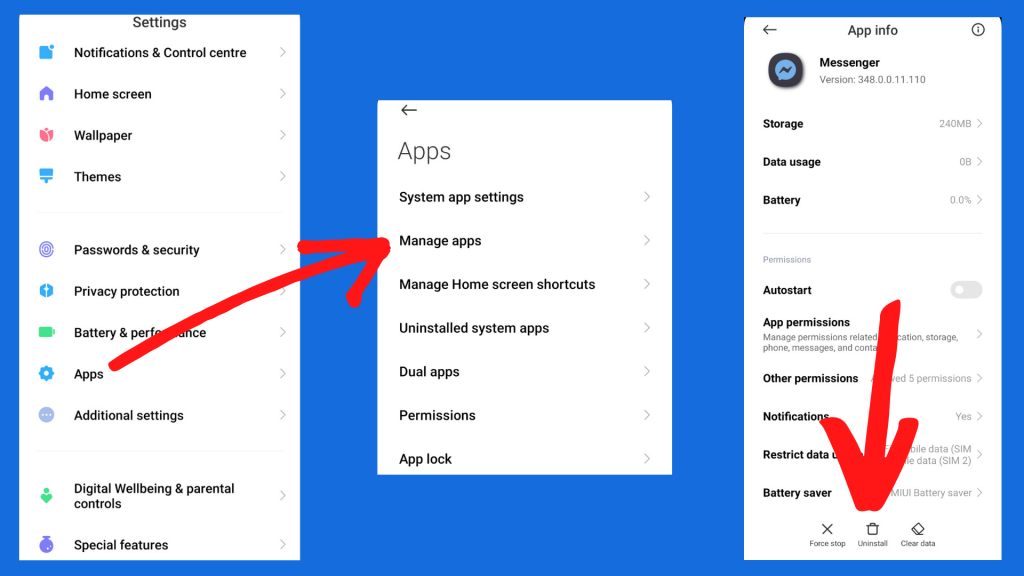
- From here find your Messenger app and tap on it
Note: You can find the uninstall option from another way also, just press & hold on the Messenger app icon then you will get options like app info or uninstall
- Now tap on the Uninstall
- Then install the Messenger app from the App Store or Play Store again
- After that, log in to your messenger app and check
Hope your problem is already solved! Oh not yet?
Go ahead for next methods
Method 4: Ignore Message
Take your friend’s conversation to a spam message, to do that open you & your friend’s conversation. Then
- Tap on the upper right corner caution icon and look down for th Ignore messages option

- Now tap on your Profile icon then open Message requests

- Here you may see the Spam option, now tap on it and message your friend from here.
Hope it is working now…
Method 5: Send Message from Facebook Lite/ Any Browser
In this method, you can open any browser from your Mobile phone or desktop and Login into your Facebook account. Also, you can install the Facebook Lite app from the Play Store and log in.
- Now send a message to your Friend.
- After sending the message, open your browser again and check the conversation now
Read: How to Report a Problem on Facebook
Method 6: Report Technical Problem
If the methods shown above do not work then apply this method. You have to report a technical problem to Facebook. To do that,
- Tap on your Profile icon then scroll down and Tap on the Report technical problem
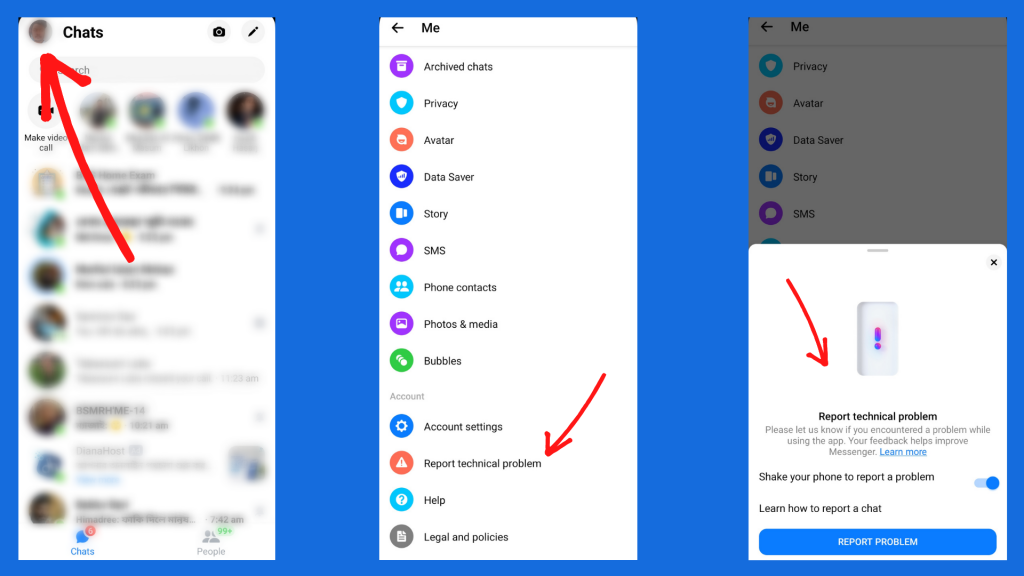
- Now you Shake your phone to report a problem or just tap on Report problem.
You can add a screenshot of the “This person is unavailable on Messenger” error and write briefly about this issue, then submit this report to the Facebook support team. Hope they will solve your problem very soon.
Watch on YouTube to solve this problem clearly.
Last Words on “This person is unavailable on Messenger” Problem
Although there are some major reasons for the “This person is unavailable on Messenger” issue, mentioned earlier, don’t block someone very repeatedly. Also you can tell your friend to unblock you from Facebook or Messenger. It’s the main reason for this problem.
How was this article? Could you solve your problem? Give a comment below & let us know the result. Also, share your thoughts as to how you could solve the “This person is unavailable on Messenger” error.
