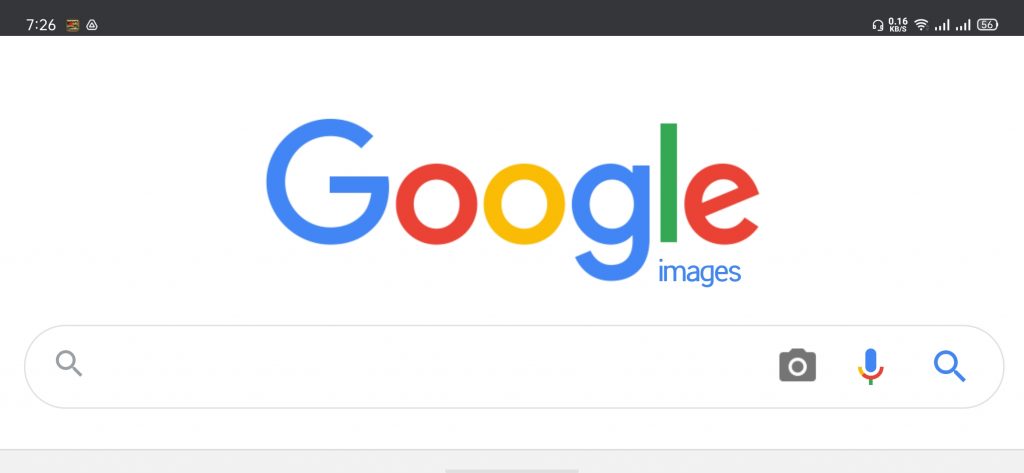
Sometimes, we need to search through our images or pictures? You may ask why. The reason is many times we don’t have any keyword to search. At that time maybe a picture is with us and that can be helpful here. Yes, I am talking about google image search on phone.
It’s a useful method for all of us, especially at that moment when we have nothing but a photo. Again, if you are looking for similar images then google image reverse search can be a good option.
Today, we will be talking about this how to do a google image search on phone. Are you ready for it?
Okay, then let’s have a quick look at the topics we will be discussing here.
- how to do a google image search on phone for chrome
- how to do a reverse image search on google by the Microsoft edge
- how to google image search on phone by opera mini
- how to do an image search on phone by firefox
- how to do an image search on android by your default browser
- how to google image reverse search
Let’s make it happen…
Google image search on Phone: Tips for all the Browsers
First of all, you can try this way for every browser: Open a browser on your mobile phone and search image.google.com.
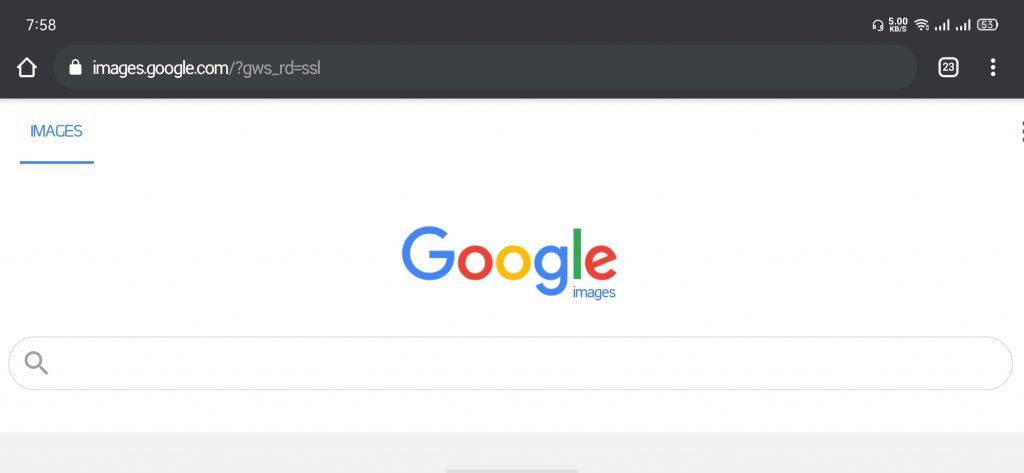
Now look for the three-dot menu or settings of your browser and turn on the Desktop version or Desktop Site or PC version
After that refresh the tab and now you will see the image search option. That’s great!
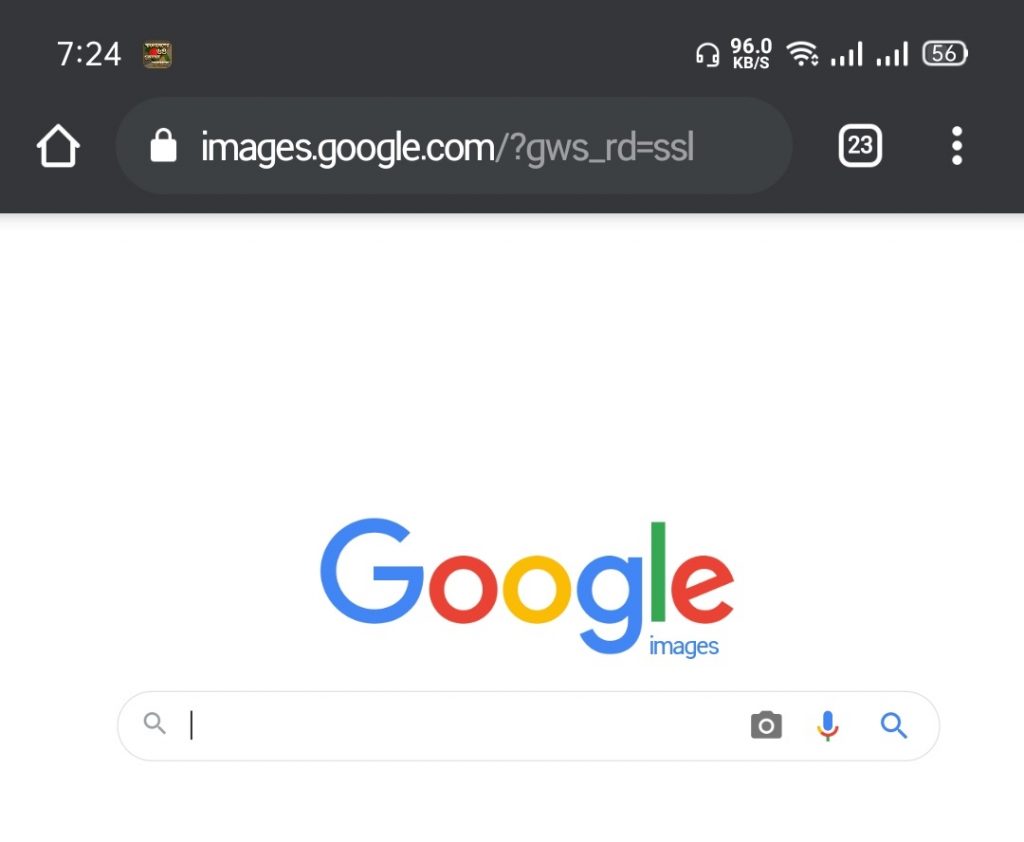
Google image search on phone using chrome browser?
First of all, we are going to look at the topic,’ how to do a google image search on a phone for chrome?’
So, those who are using chrome can be useful for them. Now, we are gonna do these in two ways.
Let’s start google image search on phone by following the steps below:
First way:
This way is for those who want to search for an image that they have seen on a website. If the criteria are like that then go for this. Simply is attached to the following one:
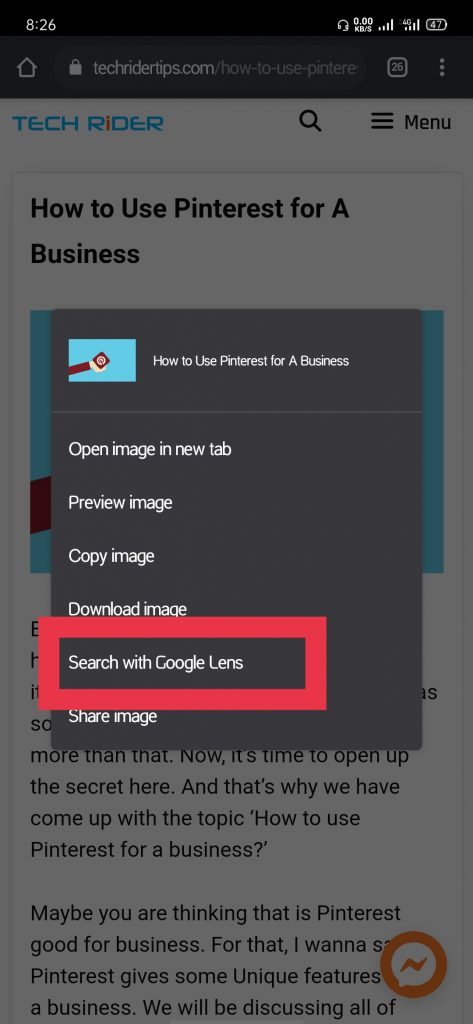
- Now open up the google main app or your chrome browser and go to the website where you find your desired photo.
- Hope you reach there. Now, simply tap on the photo here. Some options will come like, a download link, copy the image, or anything. You need to click on the option search with google or search with google lens.
- You will come into the lens platform. Where you need to select the object of which you want to search.
- Here will be an option like a search engine by which you can select or dram an area. Simply, fill up the round ⚪ for selecting.
- In the below of your screen, you will be given several results.
Thus you can search by images through your chrome or google app.
Second way:
This process for that criterion in which you have the image saved on your phone and you wanna search by it. For doing a google image search on phone follow the below ones:
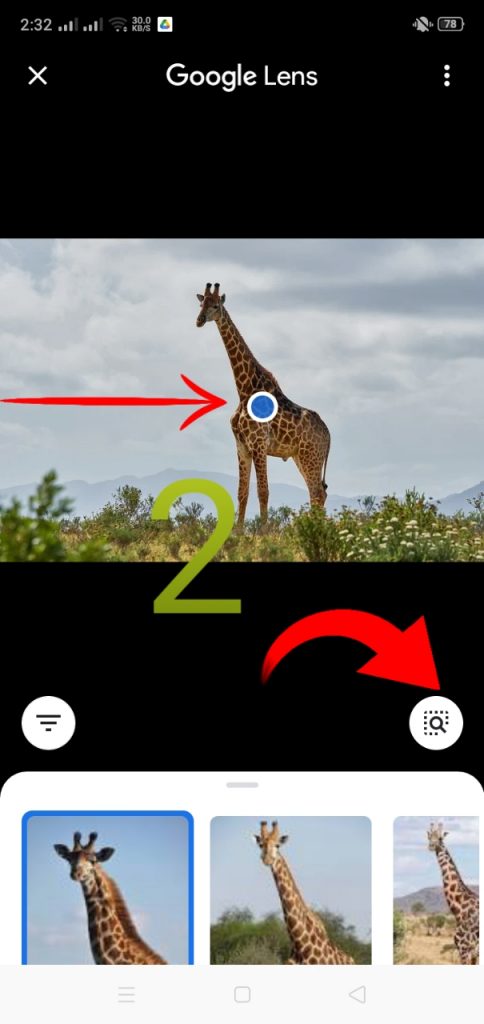
- As with other ways, open the google app.
- Then click on the lens section and you will be taken to the lens section of google.
- For searching with images you have, simply click on the image icon on your left.
- You will be taken to your gallery.
- Select the Photo you want to search.
- Now, you will be taken to a page where you will have some options like selecting or dragging an area. From there select and finalize. Lastly, search for it. You will get the searches below your screen.
Read: Are the Computer, PC, Laptop & Desktop the same?
How to do a reverse image search on google by Microsoft Edge?
By this time we are going to show it for Microsoft Edge users. You may get the direct image search option after opening the Microsoft Edge browser. If not yet then follow the below steps:
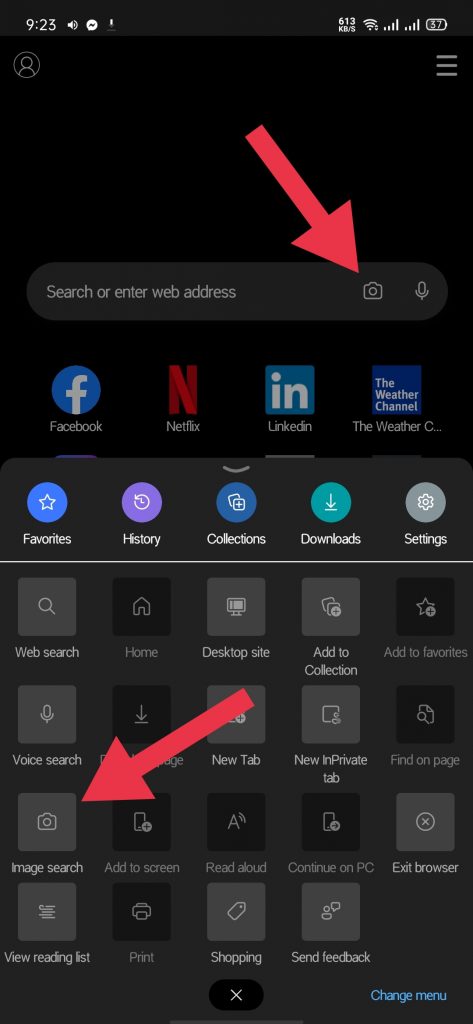
- Firstly, open up your Microsoft edge app.
- Then click the three dots below.
- Here you will find an option like an image search. Tap on the option. You will be taken to a platform like a goggle lens.
- Now, if you have the image saved on your phone click on the image option and you will be on your gallery for taking photos or you can capture it at that moment.
- By clicking you will be opening a photo on edge. Now, select the photo by clicking over it. Then select the area. The results will be on the below part.
How to google image search on phone by Opera mini?
For the opera mini users, it will be the same as the google or chrome users. Why? Let me make it clear. You may have seen that opera uses the search engine of Google. That’s why it can’t allow its image search. Sorry, for the opera users, because image search isn’t available here.
But don’t worry, I’ve mentioned at the top portion as how you can search anything by image for all the browsers. If you missed that then scroll up and see

How to do an image search on phone by Firefox?
Now, it’s time for Firefox users. It’s a bit different process for firefox users. You have to add some add ons and blah blah. So, be focused…
Firstly, go to your three dots then click on the add-ons section
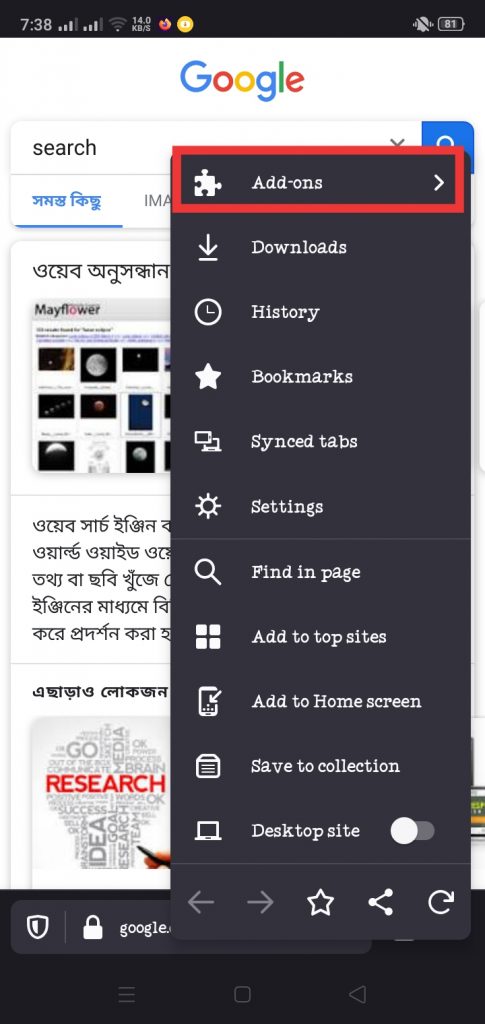
Now from here, pick up the search by image add ons. And download it
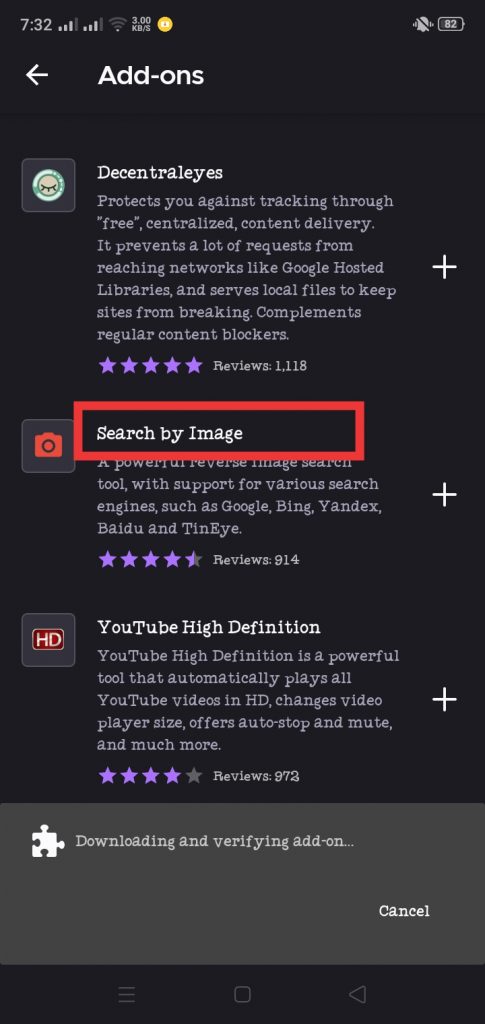

- Then, search with your keyword which is relevant for finding your photo. Done?
- After that, you have to do another thing go to the image section of the keyword and click on the three dots and click on add ons.
- The image search add-on will be there select it and select your search engine.
- That’s how the result will come. But the photos you saved can’t be searched by this.
So finally we have seen the ways as how to do Google image search on phone using Chrome browser, Microsoft Edge, Opera Mini, & Firefox.
Now if you want to do this Google image search option on your android default browser then you can follow the image.google.com link and turn on the PC version from the three-dot menu settings.
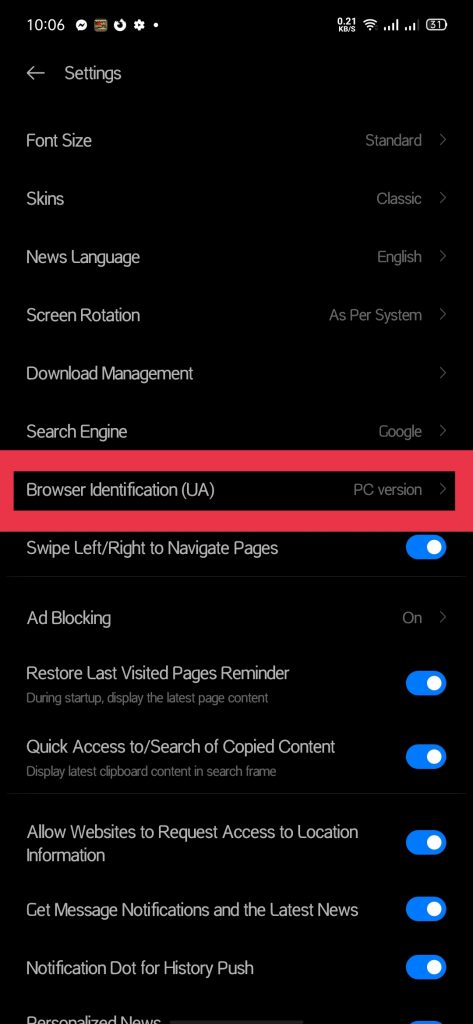
After that just refresh the tab and boom!
Final Thought
Google Image search is a quite good feature mainly for journalists and for those who search anything by photo. In this case, chrome and edge are quite good for google image search by phone.
But for other cases it’s difficult and for some, it’s not possible. So, keep that in mind.
Comment below if you have any questions…
