Have you any idea on how to search for an image on google using an iPhone device? If no then let’s start learning as to how you search for an Image on Google using your iPhone. It’s all similar to Google image search on Android except for some settings positions & apps variant.
Why need to search for an image on Google?
You ever wanted to look at an image urgently; however, you did not have a computer nearby.
Nowadays, most of us need to search tons of pictures on the Internet from our phones for many reasons. Google’s image searching is making everyone’s life easier.
If you need to search dresses for online shopping or anything you like and cannot find, Google’s image searching is the best option.
You can find out an image in many ways using your iPhone. Reverse imaging is one of the best ways to find out a lot about an image.
Our article will help you gather a clear idea on how to search images on Google using an iPhone. It is not difficult at all; in fact, it is quite easy.
Concern about image copyright
Taking care of copyrights, taking permission for pictures is a hassle nowadays. It is becoming increasingly difficult to get quality pictures.
You might select and like something however, the next thing you know, it is full of copyright. On the Internet, there are thousands of photos, you wonder how to find all of them.
If you ever wanted to know where a photo comes from, or if a picture is used somewhere else, reverse imaging is the best way to find it. Google’s image searching is convenient for you to find it out.
For example, if you search up a plant’s picture and search that image on google on your iPhone, you will find many similar ones.
How to search for images on Google on your iPhone?
In this article, we will tell you two easy ways on how to search images on google on iPhone.
It is fairly easy, just follow our steps.
Method 1: Search Image on google iPhone Using Google Chrome
It is the first process to find an image on google on an iPhone. Follow it:
In case you do not have google chrome installed on your iPhone. Then you have to Install Google Chrome from the App Store.
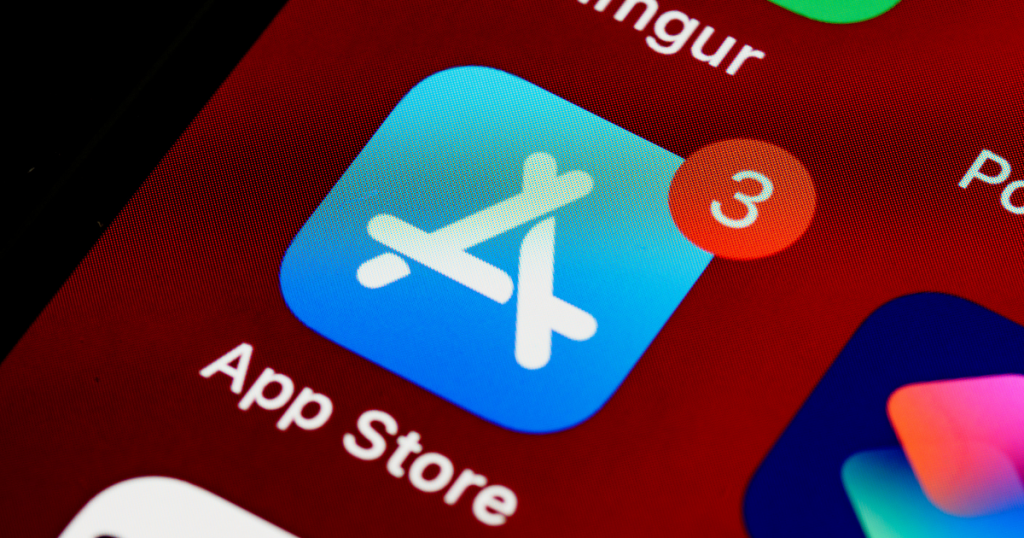
After you are done with installing it, then you need to head to any webpage. Go to the webpage and get the image you are interested in.
You need to tap on the image and hold it. After that, you will find a few options pop up after pressing on it. You will see an option like: ‘Search Google For This Image’ Click on that option to start looking for it on Google.
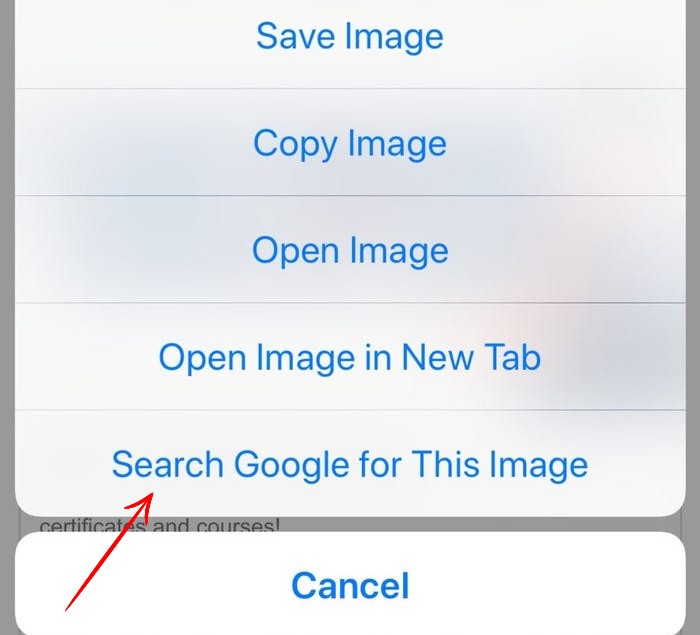
However, if you already have the image from google chrome already downloaded on your iPhone it makes the task much easier for you. All you then have to do is:
You need to go to images.google.com to look for the image you are curious about in
You need to click on the menu icon. It is in the top corner on the right. The symbol is of three dots.
Next, what you have to do is click on the “Request Desktop” Or PC Version sign
Now, all you have to do is find an icon. Find an icon in the search bar in google.
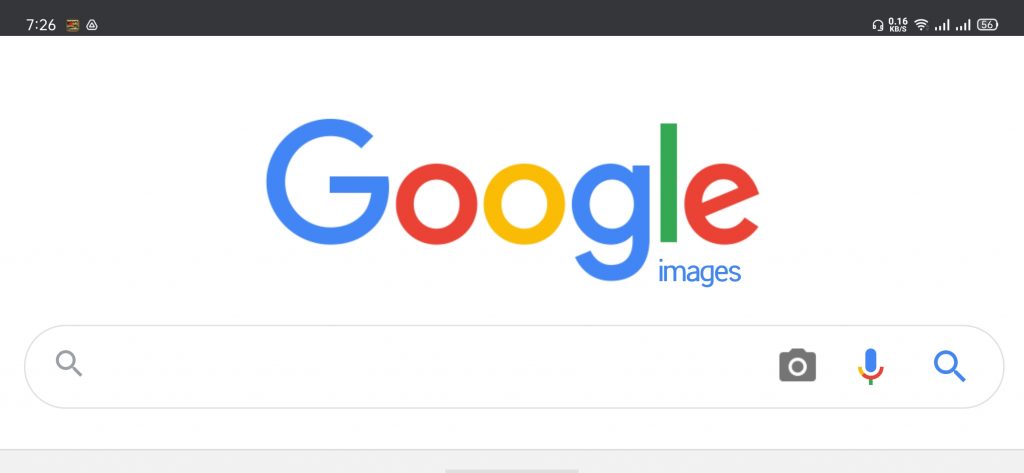
It will allow you to paste the image’s link address(URL) or upload it.
It is how you do a reverse image search.
Method 2: Search Image on google iPhone Using Safari
If you are an iPhone user, your default browser is Safari. It does not provide an easy option like Chrome; to reverse an image just like that.
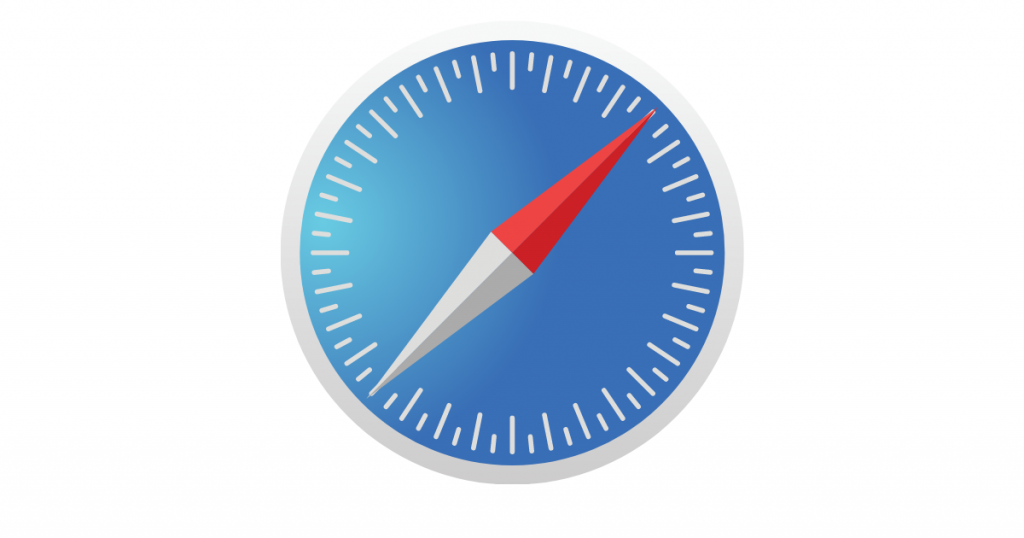
However, if you have the image saved on your device or the link address (URL) of the image, it becomes easy. Then what you can do is request the desktop version of Google Images.
Follow the steps below to see how to search images on Google iPhone:
You need to go to images.google.com to look for the image you are curious about in
Now press the share button. The share button is at the bottom of the window. You have to scroll to the left side to find options on the right.
Next, what you have to do is click on the “Request Desktop Site” sign, then it reloads the webpage for you
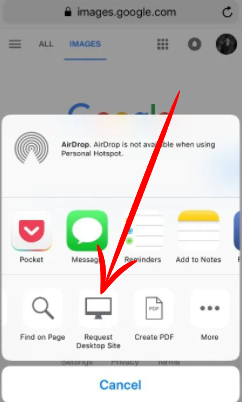
Near the search bar, you will see an icon. You have to upload the picture or paste its URL link to get a reverse image for it.
You will find many similar-looking options. It is an easy way to look for images.
You can find tons of similar-looking images, relatable things, and discover many new things. You can use it for your business, for selling something, and if you are looking to buy something.
Read: Zoom Meetings Time Limit 2021: Super Useful App
Conclusion
You need to utilize the reverse image technique if you want to know where a picture might originate. You can discover many other things besides knowing its roots. It is easy to perform on a desktop as well as on an iPhone.
With our article, you may learn how to search images on google iPhone. For iOS devices, it will depend on what type of web browser you are using to perform the reverse image technique. In our content, we have given you all the methods on how to get images from google.
FAQS
Is it possible to take a picture and Google it?
Yes, you can. You can use Google lenses to recognize pictures from the real world. You can gather information about any object, an animal, a lake, plants, landmarks, restaurants, products, etc. However, for this process, you need an Android phone.
What are the best recognition apps?
Some of the best image recognition apps are Google lens, Screen shop, Tap Tap See, Cam Find, Flow powered by Amazon, Google reverse image, etc
