You are trying to turn on the wifi but it is not turned on, keeps turning off whenever you toggle the wifi icon. Again if the Wifi icon not turning on Windows, you can’t use the internet on your pc using wifi connection.
What is the problem behind this issue! Have you any idea?
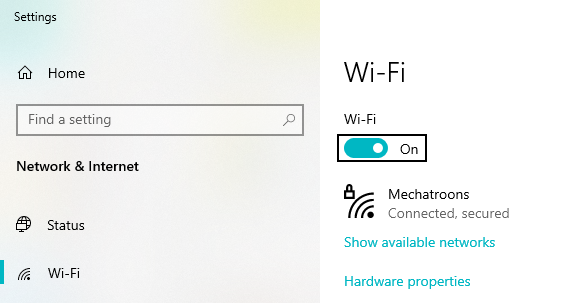
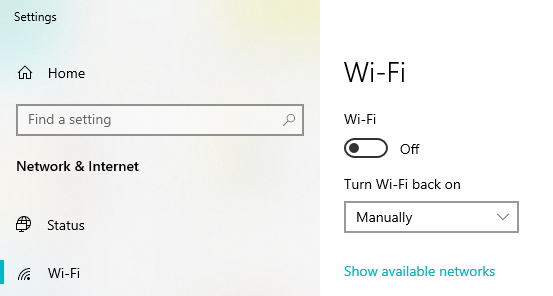
Wifi icon not turning on Windows: Main Reasons
- Windows update or new windows setting up
- Ethernet cable issue
- The wifi running but there also have turned on Airplane mode
- Wifi settings issue
- Old version of wifi adapter
So let’s fix this wifi connection issue; Here we will show & guide you on some effective methods which may be helpful for you.
Don’t skip any method & try one by one to fix the Wifi icon not turning on Windows 10 problem.
Okay then are you ready! Let’s get started…
Method 1: Unplug ethernet cable
First, check your ethernet port if there is plugged in cable, just remove or unplug that cable & try to connect wifi.

Method 2: Turn off Airplane mode
This is the most important method to solve this problem. You can turn off airplane mode by some ways
Way 1: Go to settings > Network & Internet > Airplane mode
From here you can turn off airplane mode and check wifi connection
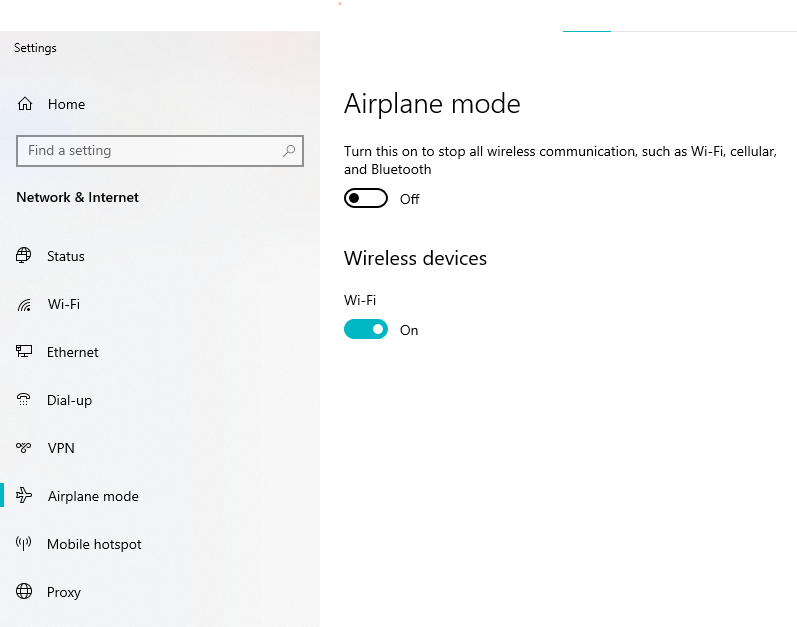
Way 2: Click on wifi icon in the taskbar, here you will see airplane mode
Now click on the Airplane mode tor turn on or off
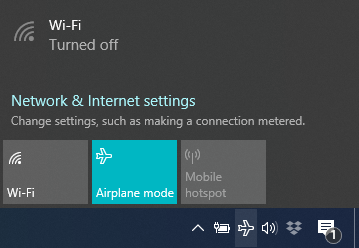

Way 3: You can turn off airplane mode using wifi key. The wifi key varies from pc to pc model.
Any key can be a wifi key like a Physical wifi button, F2, F3, F12, or something like this marked as a wifi icon on the key.
So you can simply tap on the wifi key and see your wifi connection or try to connect.

Note: Some pc works with Fn+Wifi key, i.e. tap Fn+F2 together and now check
Learn more: How to Find Computer Model, Serial & Manufacturer
Method 3: Update wifi adapter
Maybe your wifi adapter is an older version, that’s why you have faced this problem.
Now Go to device manager, select network adapters, and then right-click on the Wifi adapter option. Now click on Update driver
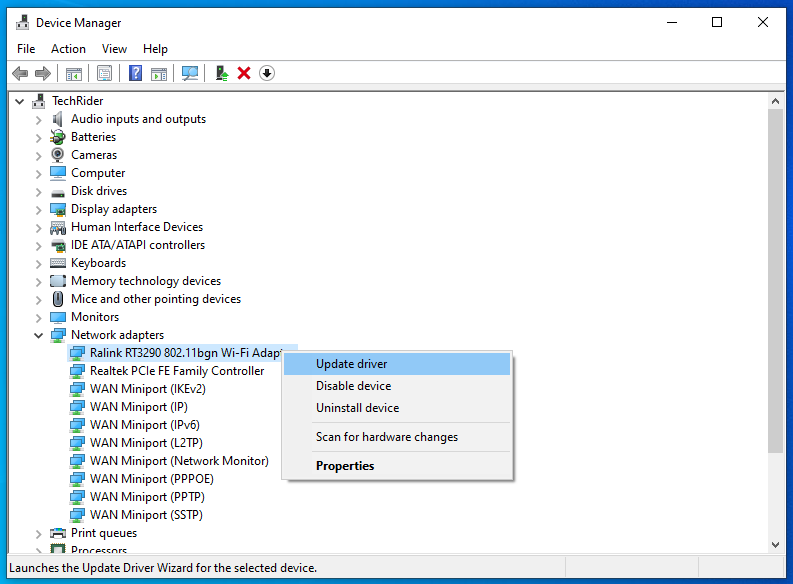
If you have downloaded a wifi driver on your pc then you can use any one option to install or update the new wifi adapter. Just select one of them and follow the screen instructions.
Note: If you have no wifi adapter on your pc, then you have to download it according to your pc model and manufacturer name.
As you can not download the adapter due to a network problem, so you can use another device to do that. After then just transfer the wifi adapter to your pc.
Now select an adapter and click next with following the further instructions to install the adapter.
After completing update, right click on the wifi adapter and go to properties
Now click on power management and uncheck “Allow the computer to turn off this device to save power”
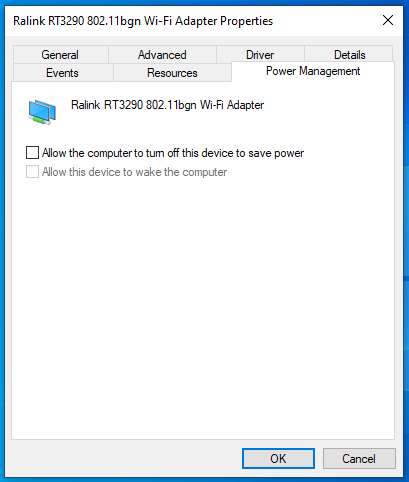
After installing just restart pc and see
Method 4: Uninstall wifi adapter
Go to device manager
Select Network adapters and there you will see the wifi adapter
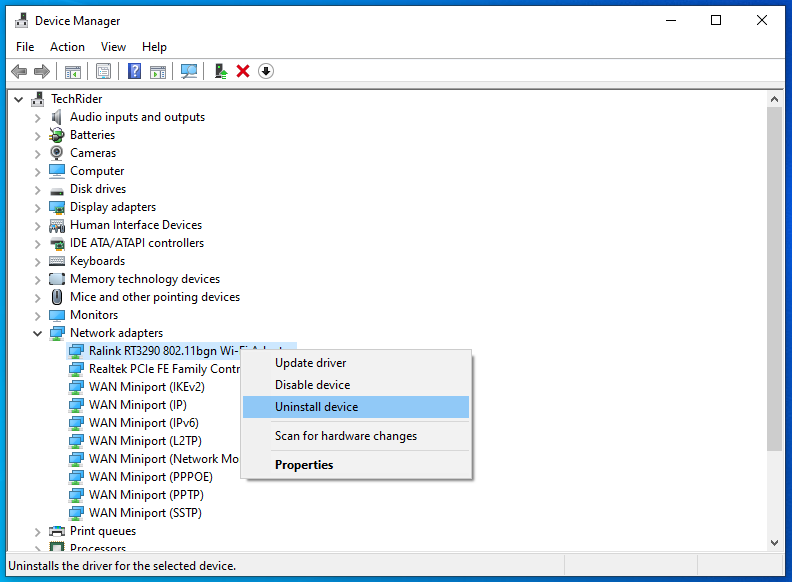
Now uninstall the wifi adapter and restart pc
After then try to connect the wifi
Do you know: Why Wifi icon disappeared?
Final thought
Windows users are facing this type of issue after setting up new windows or updating windows.
Don’t panic wherever you will face this problem, just follow the methods carefully. Also, check our other articles on wifi issues.
Hope your problem is solved. Let us know which method works for you and share your experience with others.
Comment below if you face any further problems with windows.
