
Do you know how to cancel a subscription on Roku? The Roku Channel Store allows you to purchase subscriptions to channels for popular services using the payment method associated with your Roku account.
Roku’s free subscription service doesn’t require much care because it provides entirely free material that you can add or remove at any moment. However, when it comes to subscription-based services such as Netflix, Disney+, Hulu, YouTube TV, and others, you must manage your subscriptions on a frequent basis to avoid getting overcharged.
You can manage or cancel your subscriptions in one location if you use your Roku account as the payment method for subscription billing – either directly from your Roku® streaming player or Roku TV, or by logging into your Roku account online.
Have any subscription or billing questions, Kindly Visit your service provider’s website or contact them to cancel the subscription.
Now here’s how to cancel a subscription on your roku account or device
You can do this thing using two ways:
- From your Roku streaming device
- Using Roku online website
Are you ready! Let’s start…
How to cancel a subscription on Roku
To cancel subscriptions and regular charges billed through your Roku account, follow the instructions below:
Cancel a subscription from Roku device directly
If you want to cancel a subscription directly from the Roku device then just follow the steps:
Take Roku remote in your hand and press the home button

One of the following methods can be used to select and access choices for a subscription channel:
From Roku channel lineup
- Choose the option “Home.”
- To highlight a subscription channel, use the arrow buttons on your remote.
- On your remote, press the Star button.
From the Roku Channel Store
- You can select the Streaming Channels
- After that, Search for a subscription channel or browse by category or genre.
- On your remote, press the OK button.

Select Manage subscription from the drop-down menu to see the renewal date and other choices.

To cancel your membership, Choose the Cancel subscription option.
Next just confirm whether you want to remove the channel right away or keep it for the rest of your subscription period.
Cancel a subscription from Roku website
If you want to cancel a subscription from the Roku website then just follow the steps:
- You have to Visit my.roku.com from any smartphone or computer.
- Need to sign in to your Roku account if asked.
- Now click on the Profile icon at the right corner and choose My account
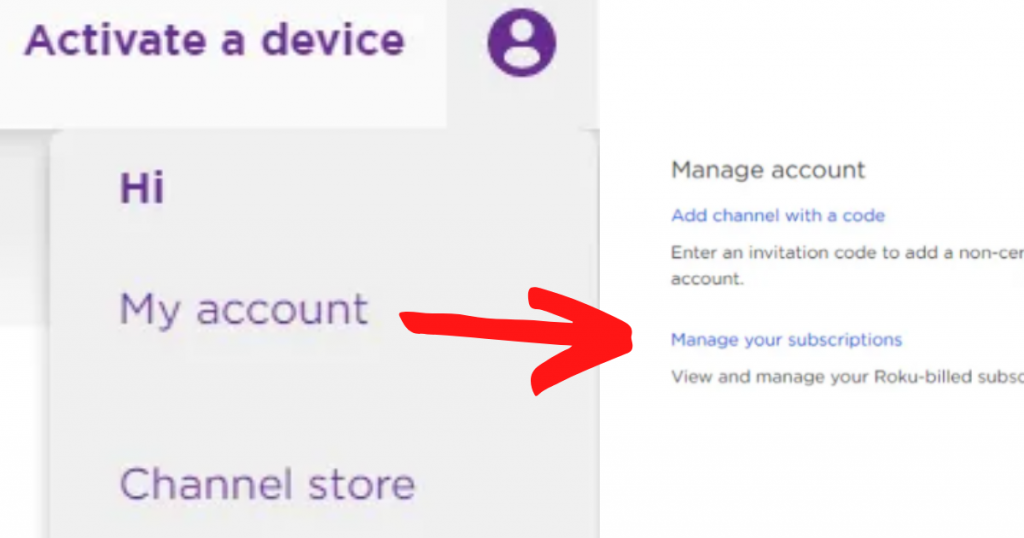
- After then, Select Manage Your Subscriptions Under the Manage Account section
- When the “My subscriptions” page loads, you’ll see a list of all your Roku-billed channel subscriptions, along with the terms, status, and renewal date for each one.
Note: Subscriptions purchased directly from the service provider or through any other sources except the Roku Channel Store will not appear here.

- Depending on how you wish to manage your subscriptions, you can choose the Unsubscribe or Renew option.
- Now select the Unsubscribe option to cancel the subscription permanently.
Read more: The Best 7 TV Shows on Netflix
How to close or terminate Roku account
Follow the steps below if you want to close your Roku account:
- Using your computer or smartphone, go to my.roku.com.
- Then sign in to your Roku account [If asked].
- Scroll down when the My account page displays to see the devices displayed under “My linked devices.”
- Any Roku devices linked to your account should be factory reset.
- Select Manage your subscriptions and cancel any active subscriptions if you have any Roku invoiced subscriptions.
- Review the complete instructions for canceling subscriptions for assistance. To return to the My account page, select Done.
- Confirm that you want to deactivate your account.
- That’s it
What is the procedure to unlink a device from a Rocu account
Unlinking a device won’t close your Roku account or cancel your Roku billed subscriptions. It will just remove that device from your account.
Now let’s see the procedure of unlinking a device from a Rocu account:
- Open your device and go to my.roku.com.
- Now sign in to your Roku account if you haven’t previously done so.
- Locate the device under the “My linked devices” section at the bottom of the My account page.
- Then just select the unlink and confirm your decision
How to renew a canceled subscription on Roku
When a subscription does not renew after the subscription period, it may due to the Roku’s inability to charge the payment method linked with your Roku account. You will have to purchase the subscription again if you want to resubscribe.
Ensure the payment information linked with your Roku account is correct and up to date. Review the instructions for upgrading your Roku account’s payment method if you need assistance.
Follow the steps to resubscribe a canceled subscription on Roku:
- Launch the channel, sign in, and follow the screen instructions if you subscribed from within it.
- If you subscribed to a channel through the Channel Store, select it, click the subscribe button, and then follow the screen instructions.
Read more: How to Cancel ZOOM Subscription: Complete Guide
Cancel Peacock subscription on Roku
You can cancel your Peacock subscription from your Roku account. To do this you can use Roku device or Roku website
From Roku device:
- Turn on your Roku device
- Press Home button
- Then select streaming channels
- Now search for Peacock, navigate it and press OK button on the remote
- Then select the Manage subscription option
- Choose the Cancel subscription and confirm to cancel the Peacock subscription.
From Roku website:
- Go to the my.roku.com from any device
- Sign in and click on Manage account
- Then select Manage your subscriptions
- From here select Peacock and click Unsubscribe
- Finally confirm to cancel the Peacock subscription
Read more: How to Cancel ESPN & ESPN Plus Subscription: Complete Guide
Cancel Netflix subscription on Roku
You can cancel your Netflix subscription from your Roku account. To do this you can use Roku device or Roku website
From Roku device:
- Turn on your Roku device and press Home button on the Remote
- Then select streaming channels
- Now search for Netflix, navigate it and press OK on the Roku remote
- Then select the Manage subscription option
- Choose the Cancel subscription and confirm to cancel the Netflix subscription.
From Roku website:
- Visit my.roku.com from any smartphone or PC
- Sign in and click on Manage account
- Then select Manage your subscriptions
- From here select Netflix and click Unsubscribe
- Finally confirm to cancel the Netflix subscription
Cancel YouTube TV subscription on Roku
You can cancel your YouTube TV subscription from your Roku account. To do this you can use Roku device or Roku website
From Roku device:
- Turn on your Roku device and press Home button on the Remote
- After that select streaming channels on the screen
- Now search for YouTube TV, navigate it and press OK on the Roku remote
- Then select the Manage subscription option
- Choose the Cancel subscription and confirm to cancel the YouTube TV subscription.
From Roku website:
- Visit my.roku.com from any smartphone or computer
- Sign in and click on Manage account from the right corner
- Then select Manage your subscriptions
- From here select YouTube TV and click Unsubscribe
- Finally confirm to cancel the YouTube TV subscription
Cancel Sling TV subscription on Roku
You can cancel your Sling TV subscription from your Roku account. To do this you can use Roku device or Roku website
From Roku device:
- On your Roku device and press Home button
- Then select streaming channels from the drop down menu
- Now search for Sling TV, navigate it and press OK button on the remote
- After that, select the Manage subscription option
- Choose the Cancel subscription and confirm to cancel the Sling TV subscription.
From Roku website:
- Just visit my.roku.com from any smartphone or PC
- Sign in and click on Manage account
- Then select Manage your subscriptions
- From here select Sling TV and click Unsubscribe
- Finally confirm to cancel the Sling TV subscription
Cancel Apple TV+ subscription on Roku
You can easily cancel your Apple TV+ subscription from your Roku account. To do this you can use Roku device or Roku website
From Roku device:
- Turn on your Roku device
- Press Home button on the Remote
- Then select streaming channels
- Now search for Apple TV+, navigate it and press OK button
- Then select the Manage subscription option
- Choose the Cancel subscription and confirm to cancel the Apple TV+ subscription.
From Roku website:
- Visit to the my.roku.com from any device
- Now sign in to your Roku account and click on Manage account
- Then select Manage your subscriptions
- From here select Apple TV+ and click Unsubscribe
- Finally confirm to cancel the Apple TV+ subscription
Cancel Hulu subscription on Roku
You can cancel your Hulu subscription from your Roku account. To do this you can use Roku device or Roku website
From Roku device:
- Turn on Roku device and press Home button of the Roku Remote
- Then select streaming channels
- Now search for Hulu, navigate it and press OK button on the remote
- Then select the Manage subscription option
- Choose the Cancel subscription and confirm to cancel the Hulu subscription.
From Roku website:
- Visit my.roku.com from any smartphone or computer device
- Then just sign in and click on Manage account
- After that, select Manage your subscriptions
- From here select Hulu and click Unsubscribe
- Finally confirm to cancel the Hulu subscription
Cancel HBO Max subscription on Roku
You can cancel your HBO Max subscription from your Roku account. To do this you can use Roku device or Roku website
From Roku device:
- Just on your Roku device and press Home button
- Now select the streaming channels option
- Then search for HBO Max, navigate it and press OK button on the remote
- Then select the Manage subscription option
- Choose the Cancel subscription and confirm to cancel the HBO Max subscription.
From Roku website:
- Visit my.roku.com from any smartphone or PC
- Sign in and click on Manage account
- Then select Manage your subscriptions
- From here select HBO Max and click Unsubscribe
- Finally confirm to cancel the HBO Max subscription
Cancel Acorn TV subscription on Roku
You can cancel your Acorn TV subscription from your Roku account. To do this you can use Roku device or Roku website
From Roku device:
- Turn on your Roku device and press the Home button
- Then select the streaming channels option
- Now search for Acorn TV, navigate it and press OK button on the remote
- After that, select the Manage subscription option
- Choose the Cancel subscription and confirm to cancel the Acorn TV subscription.
From Roku website:
- Visit my.roku.com from any smartphone or PC
- Then, sign in to your Roku account and click on Manage account
- Now select the Manage your subscriptions option
- From here select Acorn TV and click Unsubscribe
- Finally confirm to cancel the Acorn TV subscription
Cancel CBS All Access subscription on Roku
You can cancel your CBS All Access subscription from your Roku account. To do this you can use Roku device or Roku website
From Roku device:
- Turn on your Roku device
- Now press the Home button on the Remote
- Then select streaming channels
- Now search for CBS All Access, navigate it and press OK button on the remote
- Then select the Manage subscription option
- Choose the Cancel subscription and confirm to cancel the CBS All Access subscription.
From Roku website:
- Visit my.roku.com from any device
- After then, Sign in and click on Manage account
- Now select Manage your subscriptions
- From here select CBS All Access and click Unsubscribe
- Finally confirm to cancel the CBS All Access subscription
Cancel DirecTV Now subscription on Roku
You can cancel your DirecTV Now subscription from your Roku account. To do this you can use Roku device or Roku website
From Roku device:
- On the Roku device and press the Home button
- Then select streaming channels
- Now search for DirecTV Now, navigate it and press OK button on the remote
- Then select the Manage subscription option
- Choose the Cancel subscription and confirm to cancel the DirecTV Now subscription.
From Roku website:
- Need to visit my.roku.com from any smartphone or PC
- Then sign in and click on Manage account
- After that, select Manage your subscriptions
- From here select DirecTV Now and click Unsubscribe
- Finally confirm to cancel the DirecTV Now subscription
Cancel Showtime subscription on Roku
You can cancel your Showtime subscription from your Roku account. To do this you can use Roku device or Roku website
From Roku device:
- Turn on your Roku device and press Home button on the Remote
- Then select the streaming channels from the screen options
- Now search for Showtime, navigate it and press OK button on the remote
- Select the Manage subscription option
- Choose the Cancel subscription and confirm to cancel the Showtime subscription.
From Roku website:
- Visit my.roku.com from any smartphone or PC
- Sign in and click on Manage account
- Then select Manage your subscriptions
- From here select Showtime and click Unsubscribe
- Finally confirm to cancel the Showtime subscription
Cancel AT&T TV Now subscription on Roku
You can cancel your AT&T TV Now subscription from your Roku account. To do this you can use Roku device or Roku website
From Roku device:
- Need to turn on the Roku device
- Press Home button on the Remote
- Then select streaming channels
- Now search for AT&T TV Now, navigate it and press OK button on the remote
- Then select the Manage subscription option
- Choose the Cancel subscription and confirm to cancel the AT&T TV Now subscription.
From Roku website:
- Go to my.roku.com from any device
- Sign in and click on Manage account
- Then select Manage your subscriptions
- From here select AT&T TV Now and click Unsubscribe
- Finally confirm to cancel the AT&T TV Now subscription
Cancel Amazon Prime TV subscription on Roku
You can cancel your Amazon Prime TV subscription from your Roku account. To do this you can use Roku device or Roku website
From Roku device:
- Turn on your Roku device
- Then press the Home button on the Remote
- Now select streaming channels
- After that, search for Amazon Prime TV , navigate it and press OK button on the remote
- Then select the Manage subscription option
- Choose the Cancel subscription and confirm to cancel the Amazon Prime TV subscription.
From Roku website:
- At first go to my.roku.com from any device
- Now sign in and click on Manage account
- Then select Manage your subscriptions
- From here select Amazon Prime TV and click Unsubscribe
- Finally confirm to cancel the Amazon Prime TV subscription
Cancel Philo subscription on Roku
You can cancel your Philo subscription from your Roku account. To do this you can use Roku device or Roku website
From Roku device:
- Turn on your Roku device
- And press the Home button at the remote
- Then select streaming channels
- Now search for Philo, navigate it and press OK button on the remote
- Then select the Manage subscription option
- Choose the Cancel subscription and confirm to cancel the Philo subscription.
From Roku website:
- Just go to my.roku.com site
- Sign in and click on Manage account
- Then select Manage your subscriptions
- From here select Philo and click Unsubscribe
- Finally confirm to cancel the Philo subscription
Cancel Fubo TV subscription on Roku
You can cancel your Fubo TV subscription from your Roku account. To do this you can use Roku device or Roku website
From Roku device:
- Turn on your Roku device and tap on Home button
- Then select streaming channels
- Now search for Fubo TV, navigate it and press OK button on the remote
- Then select the Manage subscription option
- Choose the Cancel subscription and confirm to cancel the Fubo TV subscription.
From Roku website:
- Visit to my.roku.com
- Then just sign in and click on Manage account
- Now select Manage your subscriptions
- From here select Fubo TV and click Unsubscribe
- Finally confirm to cancel the Fubo TV subscription
Cancel Disney+ subscription on Roku
You can cancel your Disney+ subscription from your Roku account. To do this you can use Roku device or Roku website
From Roku device:
- Turn on your Roku device
- Now press Home button
- Then select streaming channels
- Search for Disney+, navigate it and press OK button on the remote
- Then select the Manage subscription option
- Choose the Cancel subscription and confirm to cancel the Disney+ subscription.
From Roku website:
- Visit my.roku.com from any device
- Now sign in and click on Manage account
- Then select Manage your subscriptions
- From here select Disney+ and click Unsubscribe
- Finally confirm to cancel the Disney+ subscription
Read- How to Run iOS Apps on A Mac
COMMON FAQS ON ROKU SUBSCRIPTION
What is the monthly cost of Roku?
Apart from the cost of the original equipment, Roku is completely free. Furthermore, Roku has a lot of free content, so you can use it for free. It’s entirely up to you whether you pay for content or a subscription.
What Does a Roku Subscription Include?
Look, Roku doesn’t offer a subscription service. After purchasing the gadget, you can add free or paid services to your Roku account. Amazon Prime, Netflix, HBO Max, Hulu, Disney+, and other subscription services may be available on your Roku account.
What Roku Channels Are Available for Free?
Tubi, CBS News, Fawsome, Popcornflix, TED, Vevo, Pluto TV, PBS, and even The Roku Channel are just a few of the free Roku channels available. By searching on your Roku player, you can locate all of the accessible free channels, including news, sports, kids, movies, and much more.
Are there any free trial channels on Roku?
A free trial is available on some channels (e.g., a 7-day free trial). When a free trial period expires, the channel becomes a regular subscription, and you will be invoiced on a recurring basis. Cancel your subscription before the trial time ends to avoid this.
Will the cancellation affect the renewal date of subscription?
The answer is no. Subscriptions are pre-paid, non-refundable, and will automatically renew unless you cancel them. When you cancel a subscription, it will not take effect until the following renewal date, and you may be able to access the channel until that time.
I can’t see the option to manage a subscription on my Roku device. What should I do?
In this case, just contact your service provider to manage or cancel the subscription.
Final thought of how to cancel a subscription on Roku
In the above, I’ve been trying to cover all the streaming subscription cancellation methods on Roku. You can still subscribe after your subscription has been cancelled. And You can cancel and reactivate your subscription at any time.
Kindly leave a comment, if you have any questions.
