In this article, we’ll guide you through the process of how to remove yourself as an admin from a Facebook Page. Being an admin of a Facebook Page comes with certain responsibilities and privileges, but there may be situations where you no longer want to be associated with a particular Page or need to step down from your administrative role.
Whether you’re leaving a business, organization, or group, Facebook allows you to remove yourself as an admin from a Page with a few simple steps.
Important Note: Before removing yourself as an admin, ensure that there is at least one other admin who can manage the Page. If you’re the sole admin and remove yourself as an admin from a facebook page without adding another admin first, you may lose control of the Page.
Keep in mind: Facebook continuously updates their settings and features, so if you don’t find any settings then try to find out the settings yourself and apply the methods carefully
Facebook’s classic Pages are transitioning to the new Pages experience. Many of the same tools are still available to you to manage your online reputation, create a brand or business, expand your audience, and interact with followers. When your Page upgrades, all of your content, insights, advertisements, Likes, and followers will be transferred instantly.

Now the New Pages Experience has the Page roles options. And you can remove yourself as an admin from your Facebook page here.
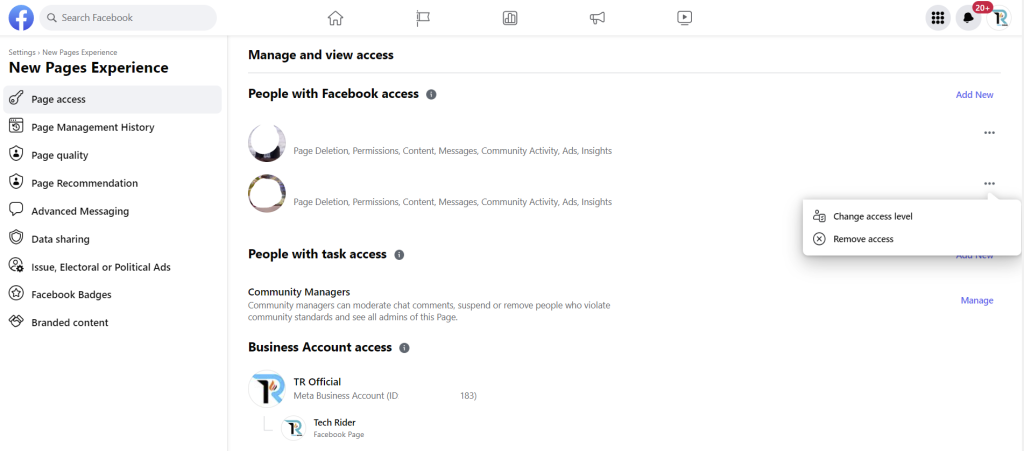
How Remove Yourself as an Admin from a Facebook Page: Old Methods
Let’s see some methods to remove yourself as an an admin from a Facebook page very easily. Just see how to do that.
Note: These are old Facebook Methods, but nearly similar to the New methods.
Log in to Your Facebook Account:
Open your preferred web browser and log in to your Facebook account using your credentials.
Navigate to the Facebook Page:
Go to the Facebook Page from which you want to remove yourself as an admin. You can do this by typing the Page name in the Facebook search bar and clicking on the appropriate result.
Access the Page Settings:
On the Facebook Page, click on the “Settings” option located in the top-right corner. This will take you to the settings page of the Page.
Go to “Page Roles” Section:
In the left sidebar of the Settings page, click on “Page Roles.” This section displays a list of all admins and other roles associated with the Page.
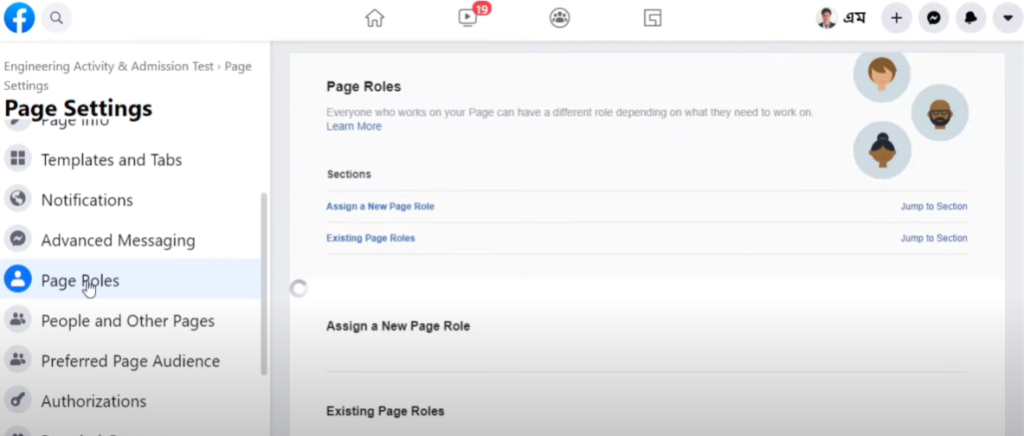
Find Your Name in the Admin List:
Scroll down the Page Roles section to find your name listed under the “Existing Page Roles.” Your role will be labeled as “Admin.”
Change Your Role:
Next to your name, you will see the “Edit” option. Click on it to open the role dropdown menu.
Select “Remove Admin”:
From the role dropdown menu, select “Remove Admin.” A confirmation pop-up will appear, informing you that removing yourself as an admin will revoke your administrative privileges for the Page.
The Rise of Apple: Transforming the Tech Landscape
Confirm the Removal:
To proceed with the removal, click “Confirm.” Facebook will prompt you to enter your account password as an additional security measure.
Admin Role Successfully Removed:
Once you’ve entered your password, Facebook will remove yourself as an admin from a Facebook Page. You will no longer have administrative access to the Page, but you will remain a follower or fan like any other regular user.
Although the Facebook is updating day by day, but you can watch this video for an idea about how to remove yourself as an an admin from a Facebook page
Conclusion: Remove yourself as an an admin from a Facebook page
Remove yourself as an admin from a Facebook Page is a straightforward process, and it allows you to disassociate yourself from the administrative responsibilities of a particular Page.
By following the step-by-step guide outlined in this article, you can easily remove your admin role without any hassle.
Remember to ensure that there is at least one other admin available to manage the Page before removing yourself to avoid any potential issues with Page management.
