If you don’t know how to cancel a Tidal subscription or trial then here the article helps you to do that very easily. Tidal is a global music streaming platform that connects fans to artists through one-of-a-kind experiences and the finest sound quality. With a database of over 70 million songs and 250,000 films, you’ll get the ultimate music experience.

Having a Tidal subscription means you need to pay after a period of time, and now perhaps you want to close it.
Keep in mind: If you no longer want to continue your Tidal subscription or trial, you can cancel at any moment. And if you pay for Tidal through a third party, you must cancel through them.
- It is a good thing that you can cancel it through both Tidal website & Tidal app also
- When you cancel a Tidal subscription, you can continue to use it until the following billing date
- If you cancel during a free trial period, you may lose immediate access to the membership
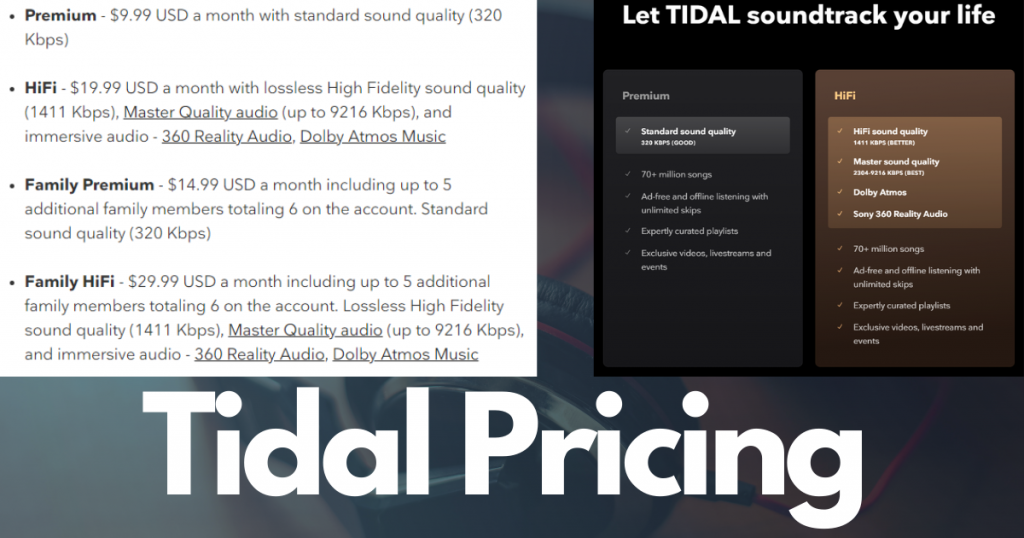
Then without wasting any time let’s see how to cancel a Tidal subscription. You can do it in different ways.
How to Cancel A Tidal Subscription on Android
You can cancel Tidal subscription on your Android device using a browser and Tidal app. For the browser, you have to visit the Tidal website and login there. After that, go to your account and there you will see the Subscription option. After tapping on it Cancel my Subscription will pop up and tap on it. Now just confirm it
If you have Tidal app then follow the steps:
Open your Tidal app and log in there if needed
Now click on My collection at the bottom right corner

Then click on Settings [Gear shaped] at the top right corner
At the top of the screen, tap your account symbol, then “Manage Subscription.” The app will now launch the Tidal website on mobile. You may need to re-login to your account

Now tap on Subscription

Here you will see Cancel My Subscription option, just click on it and confirm to cancel Tidal subscription
How to Cancel A Tidal Subscription on Computer
To cancel your Tidal subscription on your computer you must follow these step below

- Open a browser and go to Tidal website and log in to your Tidal account
- Then click on your account icon at the top left corner and select Manage Subscription
- Now click on Subscription
- After then you will see Cancel My Subscription option, now just click on it and confirm it to cancel
Related: How to Cancel A Spotify Subscription: Complete Guide
How to Cancel A Tidal Subscription through Apple Wallet/iTunes on iPhone
If you signed up for a free or discounted trial subscription and do not want to continue it, you must cancel it at least 24 hours before the trial expires.
If you purchased a Tidal subscription directly from your iPhone and have an account with Apple Wallet,You can cancel Tidal premium using iOS devices like iPhone, iPad, iPod Touch through Apple ID. Steps are below:
- Open the settings on your iPhone, iPad or iPod Touch device
- Tap on your Apple ID or Name
- Now tap on the Subscription option on your Apple ID page.
- If Subscriptions aren’t visible, go to iTunes & AppStore > Apple ID > View Apple ID. Then Sign in & scroll down to Subscriptions
- Here you will see a list of your subscriptions, find out the Tidal and select it
- Then tap on Cancel Subscription
If you need help from Apple support then visit here
How to Cancel A Tidal Subscription on MAC
If you have purchased Tidal subscription through iTunes, and want to cancel it using your MAC then follow the steps below:
Using a normal browser:
- First go to Tidal website and log in to your account
- You need to click on the Account
- After then click on the Subscription option
- Select Tidal
- Click on the Cancel your subscription
- Choose a reason why you want to leave
- After then continue
- Use account password [If needed] to cancel it
- Now click on cancel my subscription
Using iTunes on MAC:
- Launch iTunes on your MAC and select the Account
- Now Log in to your Apple ID and go to My Account
- After that scroll down to the Subscriptions section and select the Manage option
- To the left of your Tidal subscription, select Edit and then Cancel Subscription
Contact Apple support for more assistance if needed & also visit here to get support from Apple
Related: How to Cancel A Pandora Subscription: Complete Guide
How to Cancel A Tidal Subscription on Sprint
Your Tidal account will remain active until the end of your current Sprint payment period. Sprint customers may find it easier to terminate their associated Tidal service through their MySprint profile. This eliminates the account from Tidal’s and Sprint’s services.
Now let’s see how you can easily cancel a Tidal subscription through a Sprint device:
Note: Sprint is now a part of T-Mobile. If any issues come up throughout the cancellation process, contact Sprint Customer Support and speak with a live agent.
- At first login to your MySprint account
- Choose your device, then Change my services
- Tidal can be found by scrolling down
- After then select Unsubscribe to cancel Tidal subscription
How to Cancel A Tidal Subscription on Mobile Carrier
If your Tidal account is registered and paid for through your cell phone provider, you must contact them for assistance. Tidal supports are unable to view or modify your account.
How to Cancel A Tidal Subscription at Best Buy
If you purchased a Tidal subscription from Best Buy, you can cancel it using one of the following methods.
To cancel your Tidal subscription through Best Buy’s website, follow these steps:
- Open a browser on your device and visit Best Buy website
- Log in to the Best Buy account
- Then go to the Plans and Subscriptions option
- To cancel your Tidal subscription, select the appropriate option
- Now complete the cancellation process by following the screen instructions
How to Cancel A Tidal Subscription through PayPal
If you purchased a Tidal subscription through Paypal, then follow the steps below to cancel it.
- To begin, go to Paypal website and sign in to your PayPal account
- Now click on the settings tab, Located next to the logout option
- Select “Payments” from the menu that appears
- Then click “Manage Automatic Payments” in the Automatic Payments option
- Here a series of merchant agreements will come with which you’ve previously transacted. To cancel, click on Tidal
- Then, You will be directed to a confirmation page. To confirm that you want to stop making payments to Tidal, click the “Cancel Automatic Payments”
- Now just click on “Done” to complete the process
How to Cancel A Tidal Subscription on Roku
If you want to cancel your Tidal subscription through Roku account then follow the steps below:
- At first visit the Roku website from any device and sign in to your Roku account
- Now click on the Subscription menu. You can visit here also
- Then click on Unsubscribe next to Tidal
- Now follow the screen instructions
- If you face problems with these instructions, please contact Roku customer support
Related: How to cancel a subscription on Roku: Complete Guide
How to Cancel A Tidal Subscription on Google Play
If you purchased a Tidal subscription from the Google Play Store, you can cancel it by following these steps below:
- Open a browser and visit here to manage your subscriptions [Need to log in to your Google play account]
- Tidal can be found under the Subscriptions option
- After that click Cancel Subscription, then confirm the subscription by following the screen instructions
- You can also contact the Google Play customer service team directly to cancel your Tidal premium.
How to Cancel A Tidal Subscription Through Third-Party Vendor
Perhaps you are unable to cancel your Tidal subscription through the web page or mobile app. Right!
Most probably you subscribed to Tidal through a third-party service that provides a Tidal subscription as a service. You should get in touch with that provider to find out how to terminate your Tidal service.
Final Words on Tidal Subscription
Whatever your reason, canceling Tidal premium is a very simple process. If you haven’t cancelled your subscription, it will renew automatically.
Furthermore, Tidal will not provide a refund once the amount has been charged.
As a result, make sure to cancel your Tidal premium at the appropriate moment. You can continue to use the service after canceling it until the next paying date.
If you are still having problems or have any other recommendations, please leave a comment.
And which Music streaming platform you prefer more, let us know…
FAQS on Tidal Subscription
Can I use Tidal for free?
No, there is no way to use Tidal for free with an ads supported system. You can start a free trial for 30 days only.
How can I get a Tidal refund?
You can get a Tidal refund there is no doubt, but you must follow their policy, terms & conditions. Let’s see the Tidal refund policy…
- You will not get refund if you are living a country which is not a part of European Union
- If your country is in the European Union, then you are eligible to get a Tidal refund
- You must claim the refund within 14 days of purchase
- In 14 days, If you use the service [Start to stream or download any content], you will lose the right to get a refund
How to delete a Tidal music account permanently?
If you want to delete your Tidal account permanently then follow the methods. You can do it using one of the two ways mentioned below:
Keep in mind:
- You can use a computer or mobile device to delete your account.
- The deletion of your profile from the database may take up to 24 to 72 hours.
- Use a browser to complete this process
- Before deleting the account, make sure you have no subscription to Tidal premium. If there is a subscription, at first cancel that and try to delete
- Perhaps you can’t delete your Tidal account if there is an expiration date of your Tidal subscription. When the expire date will end, you can easily apply this process to delete your Tidal account
Delete Tidal account through website:
- Go to the request page of Tidal [Log in your Tidal account if needed]
- Now enter the necessary info on this form
- Write the subject like “Delete my account permanently”
- In the category section you can select “Manage account”
- Tell them a reason why you want to delete your account in the tell us more segment
- Put a device operating system
- You can attach a file if needed
- After filling up all the segments just click on the Submit button, Done.
Delete Tidal account through sending email:
- Open your registered email account and start composing a new message.
- Enter support@tidalhifi.com as the email address.
- Enter the phrase “Request to delete my Tidal account permanently” in the Subject line.
- Then click send, Done
Why can’t I cancel my Tidal subscription?
If you can’t cancel your Tidal subscription through the Tidal website or Tidal App then maybe you subscribed to Tidal through a third-party service that provided a Tidal subscription as a benefit. Find out the service provider and contact them to cancel your Tidal premium.
