Do you know how to delete a voicemail message permanently on your device! Tech Rider will teach you how to do that very simply. You will be able to delete a voicemail on your iPhone, Android device in a minute. Here’s how…
Keep in mind
- The procedure for erasing a voicemail differs slightly from one cell phone carrier to the next.
- You may store selected voicemail messages as audio files, allowing you to save all contents while emptying out your voice mailbox.
- If you have the Visual Voicemail app on your phone, you can remove a voicemail by contacting your voicemail from the phone app.
- Again if you’d rather turn off your voicemail entirely, you can do so by contacting customer support.
How to delete a voicemail message: Simple way
A single voicemail box can hold 99 messages. Callers will be unable to leave new voicemail messages once it is filled.
Now let’s see how to delete a voicemail in a simple way…
- Take mobile in your hand and tap the Phone icon
- After then tap on the dialer icon
- Now tap and hold 1 until your phone makes the call or voicemail

- Here need to use a voicemail password if necessary when prompted
- Your new messages will begin to play when you reach your mailbox. Listen to your message, and then press 7 to erase it
- If you don’t have any new messages, you can listen to your saved messages by tapping 1. When prompted, tap 7 to erase a saved message
- After that tap the red phone icon to hang up the call
How to delete a voicemail on iPhone
Although voicemail messages do not take up much space, if your voice mailbox is filled, your iPhone will stop accepting new messages. So you can clear it out every now and then. To do that just follow the steps below:
- Open your phone app to launch it and tap the Voicemail in the bottom-right corner
- Now locate the voicemail that you want to erase
- Once you’ve tapped it, the options below it will be shown
- You can also expose the Delete option by swiping right to left
- Now just tap the Delete button
The process is almost done. Now the deleted messages will store on the Deleted messages option. If you want to delete the messages permanently then look at the bottom of the screen, tap Deleted Messages, and then at the top right, tap Clear All
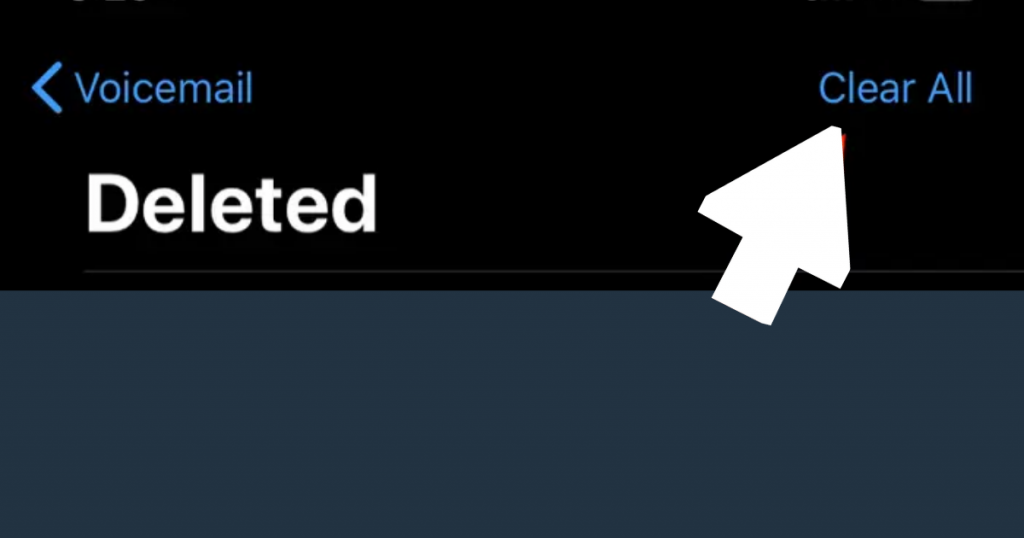
Now the voicemail messages are permanently deleted.
Note: The voicemail files will remain on your phone until you delete them from your "Deleted Messages" section.
If you want to delete all of your voicemail files but don’t want to lose your content, you can export them and save them somewhere else
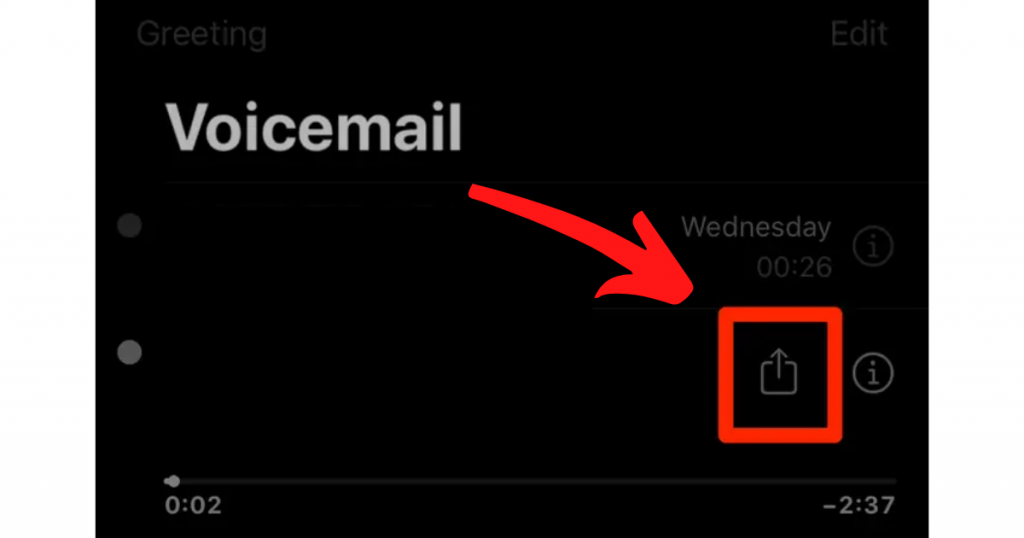
- To save a voicemail message, press on it, then tap the Share button
- Now send the message to yourself as an audio file through email or text
- You must share each voicemail one at a time
How to delete multiple voicemail messages at once on iPhone
I’ve already discussed how to delete a voicemail message on iPhone one by one, but if you want to delete voicemail messages altogether, follow the steps below:
- Open your phone app to launch it and tap the Voicemail in the bottom-right corner
- To remove all voicemails at once, tap the word Edit in the upper-right corner
- Tap the circles next to all of the voicemails in your inbox that you want to remove, then click Delete
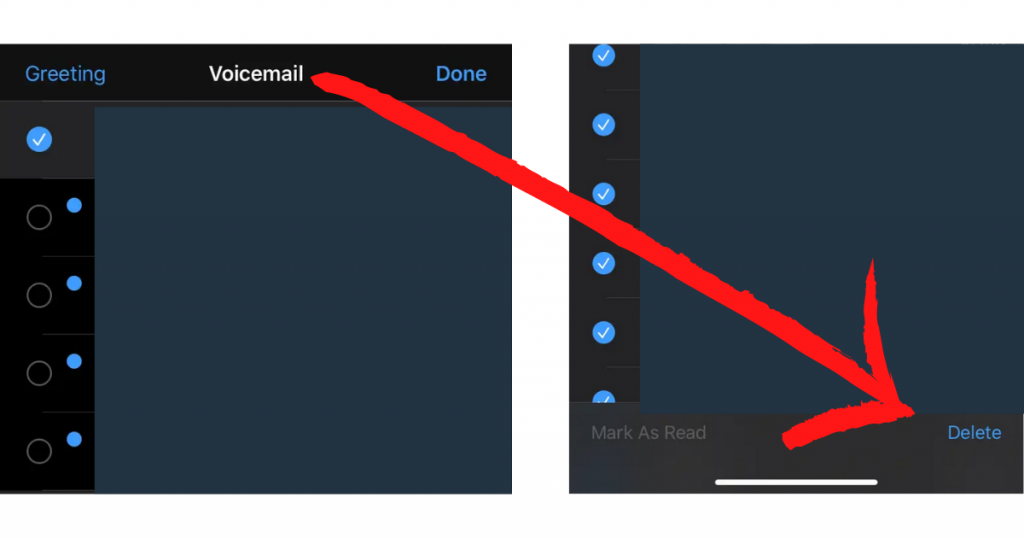
At the bottom of the screen, tap Deleted Messages, and then at the top right, tap Clear All to delete the voicemails permanently.
Read more: How to Install Font in Windows 10: Step-By-Step Guide
How to restore a deleted voicemail message on iPhone
If you have already deleted a voicemail on your iPhone, you can restore that voicemail until it is cleared from the Deleted Messages section. To restore the deleted voicemail message follow the steps below:
- Open phone app and tap voicemail
- Now go to the Deleted messages section
- Here you will see a list of the deleted voicemails
- Just select the specific voicemail that you wanted to restore
- Now tap undelete option and try to restore from here
How to delete a voicemail on Android
You can delete a voicemail using an android device by 2 methods. The processes are shown below:
Delete voicemail using Phone app
If you want to delete voicemails using phone app on your android device, then just follow the steps below:
Open phone app and use the following steps according to your cell phone carrier
- T-Mobile: Tap & hold 1
- Verizon: Dial at *86
- Sprint: You need to dial your phone number and wait for the call to roll to voicemail, then just press *
- AT & T: Tap & hold 1
After pressing one of these, you need to use a voicemail password [It may be your phone number or 0000 or contact mobile carrier to get support]
Now tap 7 to delete the voicemail, or if you want to save & skip to the next voicemail then tap 9
Read more: 11 Best Android Apps For Earning Money Online in 2021
Delete voicemail using visual voicemail app
Must keep in mind that the icons and layout may vary based on the brand and model of your phone, as well as the cell carrier you use
- First, open your voicemail app. Depending on whatever carrier you use, the Visual Voicemail app has a distinct icon. It is commonly represented by a symbol that looks like two circles joined by a line at the bottom
- This shows the callback number as well as playback buttons for listening to voicemail
- To listen to the voicemail, tap the triangle-shaped icon. Before determining whether or not to delete a voicemail, you should listen to it
- It can be found either underneath the voicemail details or in the upper-right corner. This either deletes the voicemail permanently or displays a confirmation pop-up message
- If a confirmation pop-up window appears, tap Delete to confirm that you wish to delete the voicemail message. The voicemail message will be permanently deleted as of a result of this action
- You can also tap and hold a voicemail message in the list of messages. Then, on the Delete menu, confirm that you wish to delete the message
How to delete multiple voicemails on Android
If you want to delete multiple voicemails on your android device, then open the visual voicemail app, and here you will see a list of all your voicemail messages
Now just check the voicemails one by one or some of them from the list to delete them at once
Note: If the trashcan icon is not showing there, then tap on the Edit option at the right upper corner.
Then tap delete and confirm it to delete the voicemails
Read more: Are the Computer, PC, Laptop & Desktop the same?
FAQS
How can I disable voicemail?
If you want to disable voicemail, then you have to contact a customer service representative. To contact customer service, many cellular carriers have a specific code that you can dial. Wherever you will reach them just tell them to disable your voicemail service.
Note: You can get the carrier support dial code from their official website.
How can I empty my all voicemail messages?
You can empty the voicemail messages at any time. Just delete the voicemails altogether and clear those voicemails from the deleted messages section.
How to check voicemails on android?
You can check the voicemails on your device any time using voicemail apps, Dialing your phone number. Let’s see
- Open your phone app and tap & hold 1 (Depending on your cell phone carrier, the number may differ)
- Here you have to use voicemail password (It may be your phone number or 0000 or contact customer care of your mobile carrier) if prompted
- After then the voicemails will show here
How can I block voicemails on android
If you want to block someone from sending voicemails to your phone, then just follow the steps:
- Open your voicemail app and select voicemail from below
- Now select the mail which one you want to block
- Then tap on the three-dot menu and select the block option
- Then confirm to block the voicemail number
Note: You can unblock any time from here also
